Based on my research of 7 browsers I will go into the on-the-surface details of each, then decide which I prefer, or what I like about each. I will link to each site, so if your using a browser and you see a better one here, go ahead and feel free to download it, and remember its OK to have more then one, I have 7 running after all.
However I will only be blogging about the 5 main browsers.
1. Internet Explorer:
As soon as everyone gets their windows PC it comes with Internet Explorer, which makes it one of the more popularly used browsers. It also means if you want a new browser you have to use Internet Explorer to get it. As well it is technically (to my knowledge) impossible to uninstall Internet Explorer from your Windows PC, as it is ingrained into the actual OS.
First lets start with the basic look of it:

Recently Internet Explorer caught on that tabbed browsing is a lot more useful then having to open multiple windows, so they added that feature in. It is located in the general and easy to click on area just above the browsing area. However as you open more and more tabs they only extend to a certain distance, and then they get smaller, and smaller, and smaller until all you have are the tab icons for each one, and then they run off the page. When you go to close your window (when you have multiple tabs open) you are prompted with:
Also to my knowledge it is impossible to customize Internet Explorer. You cannot change the look of it, or add widgets/add-ons.
The speed at which Internet Explorer loads from the desktop to google (one of the fastest loading web pages) is about 1-2 seconds on highspeed. To load webpages it is generally quite slow, unless they are the more frequented pages.
Internet Explorer's main issue however is its inability to protect you. With IE almost every site you go to will install a tracking cookie (and its hard to turn this feature off). When going onto sites where you will generally get some nice spyware there is no warning what-so-ever. Internet Explorer also has a very low-guard pop-up blocker, meaning more and more spyware will make its way onto your computer. The amount of pop-ups and lack of warning, and overall lack of security measures what-so-ever mean that you are at a higher risk for viruses.
Since the next one to be reviewed is Mozilla Firefox, here is a security comparison chart.
2. Mozilla Firefox:
First of all, Firefox has one of the coolest names, and a very cool logo. It isn't large and obnoxious, it has symbolism (firefox + the world = Firefox is used world-wide), and the colours work with any background.
Alright now, the FireFox UI:
Firefox has a tabbed browsing system as well. However, when you open multiple tabs, they only shorten to an extent, and then they go off the page, allowing you to scroll along your tabs with a clickable arrow, or a dropdown-menu. You can also get an add-on that allows you to ctrl+tab your tabs, or have thumbnails of each appear. Also when you go to shut down your Firefox window, and you have tabs open you are met with this window: 
The FireFox team is generally working around the clock monitoring websites and making sure your Firefox stays clean. Firefox has one of the best browser-based pop-up blockers, usually I rarely get any, unless I'm watching streamed TV shows, and then its only 1 in 5 times generally. It also means that spyware is rare to get from browsing on Firefox.
When your downloading something on FireFox, you get a little download window.
Even though Firefox doesn't come with any extra add-ons (aside from the bookmark toolbar) it is possible to download many, many add-ons from their website. Here you can fully customize your firefox. Everything from add-ons to appearance. On mine I just have stumble [which takes me to a random website that matches my interests (that I imputed on download)], and extended titles [which allows me to display longer mouse-over titles].
Firefox verdict: Easy, Fast, Pretty, awesome.
3. Apple's Safari:
Safari was for a long time, apple's Mac browser. Recently (in the past year or two) apple made it so you can get it on a windows PC as well.
Safari on a Mac is a very nice program, but this isn't about the Mac one. The PC version of Safari looks like this:
 The first most noticeable thing about Safari is: the fact that its default home page is the apple website. It's almost like their noticing the fact that your using a Windows PC, and going "hey, buy a mac" or the ever-so typical "buy our stuff". Next you will also notice (if you have used a Mac for any time) that the entire look of it is the same as a Mac's (except where the close, minimize, and maximize buttons are). Once again, my Desktop is already enough of a Mac wanna-be.
The first most noticeable thing about Safari is: the fact that its default home page is the apple website. It's almost like their noticing the fact that your using a Windows PC, and going "hey, buy a mac" or the ever-so typical "buy our stuff". Next you will also notice (if you have used a Mac for any time) that the entire look of it is the same as a Mac's (except where the close, minimize, and maximize buttons are). Once again, my Desktop is already enough of a Mac wanna-be.The taskbar area is pretty standard, although everything is smaller. This makes for a feeling that you see more of a webpage in a window. While this is technically true, it isn't much more, and the task bar is tiny. It also very much feels like the lack of space that is normally taken up by a toolbar, makes the page annoyingly large.
According to the apple site, Safari is supposed to be the fastest browser. This might be true for a Mac, but on a PC its a very different story. It took 3 seconds to start up and load google (after I switched it's homepage), and even Wikipedia loads quite slowly (2.3 seconds). It actually seems to load about as fast as Internet Explorer on school computers.
Safari doesn't allow a whole lot of personal configuration (legit 'from-the-company" style anyway). The most you can do (that I can see) is make a bookmark toolbar.
Once again, it does have tabbed browsing. However (not noticeable in the picture) the actual tab bar is quite small, and each tab gets smaller with the higher amount of tabs you open. Even though it doesn't get quite as scrunched up as Internet Explorer, it does get small enough to be annoying. HIf you try to close a window with multiple tabs, you are met with:
 . There is no option at all to save any of your tabs for further use. This could possibly be because on a Mac, you don't really ever need to shut anything down.
. There is no option at all to save any of your tabs for further use. This could possibly be because on a Mac, you don't really ever need to shut anything down.Safari Verdict: Slow, tiny, annoying. Nice try apple, but I'll stick to just pasting your stickers on the side of my tower.
4. Google Chrome:
Everyone loves Google, it is the most widely used search engine, so: is there a reason to love Google Chrome as much?
First of all, I'd like to point out: This has one of the neatest logos (next to firefox), and a name that sounds futuristic. Also, the first outright negative point about google chrome: Mac users can't have it at the moment...
Alright, so first up is the UI:
 The most noticeable difference between Google chrome and the other 3 browsers so far is that the tab area is at the top. This is also one of its more negative features; even though it keeps them out of the way, so you don't accidentally click on them, they seem too far out of the way at the top. As with Internet explorer Google Chrome removed the taskbar in exchange for a drop-down menu (to the far right beside the task bar) in exchange for two icons. If you know the short-cuts then this isn't a big deal. The thing about this that Google does much better then Internet Explorer is that it doesn't have all those annoying and useless options in the menu, just the ones that are usually used.
The most noticeable difference between Google chrome and the other 3 browsers so far is that the tab area is at the top. This is also one of its more negative features; even though it keeps them out of the way, so you don't accidentally click on them, they seem too far out of the way at the top. As with Internet explorer Google Chrome removed the taskbar in exchange for a drop-down menu (to the far right beside the task bar) in exchange for two icons. If you know the short-cuts then this isn't a big deal. The thing about this that Google does much better then Internet Explorer is that it doesn't have all those annoying and useless options in the menu, just the ones that are usually used.Google's task bar is different from normal ones because instead of a search toolbar and an address toolbar they combined both. If you just type what you want to Google search into the address bar, it takes you straight to the google search page. This allows them to cut down on space, and also makes for a pretty neat feature. What I haven't checked out is if you can switch the default seach engine.
As earlier mentioned it also implies tabbed browsing. I'll start with the good here: each time you open a new tab in other browsers it just generally tells you about the tabbed browsing. Google shows you a page with thumbnails of your most visited pages, and links to your most recent bookmarks. Now for the bad side of their tab system: as you open more tabbs, they just keep getting scrunched up until they are nothing more then little lines, they don't go off the page the way the other browsers do:
 . When you go to close all your tabs, there is no prompt, it just immediately exits, and there is no way to reload them once you boot up - short of manually reopening them all. A very nice feature to do with tabs: each tab technically operates as its own window, so if one of them crashes, just that one crashes and has to close.
. When you go to close all your tabs, there is no prompt, it just immediately exits, and there is no way to reload them once you boot up - short of manually reopening them all. A very nice feature to do with tabs: each tab technically operates as its own window, so if one of them crashes, just that one crashes and has to close.I don't thing Google Chrome is old enough to have many customizations, but I do know that you can add some extra add-ons to it, even though it comes with some pretty interesting features. Google Chrome allows you to make shortcuts to web pages on your desktop. These shortcuts are unlike bookmark links that you can put on your desktop. these load a brand-new window right from your desktop and its instant. They also use the icon that the webpage uses:
Google chrome seems to be one of the fastest loading browsers. I experience very little downtime from page-to page while using it. It seems to have a very good pop-up blocker, and spywear provention system. I haven't used it enough to confirm this fully, but I know for certain it is much safer then Internet Explorer. It's most interesting feature to do with safety is if you go to a site that could potentially be unsafe for your computer, it warns you. You get a big red security window that says the following site could be harmful (or something like that, I don't know any sites to be able to test this out).
Google Chrome verdict: Dislike the overall feel, but damn good browser.
like: the new tab page, seperate window-tabs, unsafe site security window, the speed, addressbar searches, incognito window, website shortcuts.
dislike: The tab location, no tab saving, scrunched tabs, general smallness of task-bar.
5. Opera Browser:
I'm going to start off by saying: the name and icon suck. Most of my criticism ends there.
The UI:
 I am kind of suspicious that Google Chrome took a bit of a page from Opera (seeing as Opera is older) since both's tab bar is above the address bar. Another similarity, and another problem, is that once again the tabs scrunch up, and just get smaller and smaller. When you go to close an Opera window (with multiple tabs open) it gives you no warning at all, it just closes. However as soon as you re-open it, all your tabs are automatically right there.
I am kind of suspicious that Google Chrome took a bit of a page from Opera (seeing as Opera is older) since both's tab bar is above the address bar. Another similarity, and another problem, is that once again the tabs scrunch up, and just get smaller and smaller. When you go to close an Opera window (with multiple tabs open) it gives you no warning at all, it just closes. However as soon as you re-open it, all your tabs are automatically right there.Anyway the general look of Opera is very sleek. Using dark colours and a gloss look to form a very appealing look. It has the typical forward, back, home, and stop buttons, and also some extras (but because they're features, those will be later). The typical task bar is still there but it now seems more removed becuase of the difference between where it is, and the colour of it's bar.
Opera seems to be one of the faster browsers, in fact most tests agree that it is faster then Firefox. It loads most pages instantly (it's surprising how fast they load for the first couple times). Opera is also (from all indications) as secure as Firefox. The staff is always working to keep it running as clean as possible. When you go to a potentially fraudulent or virus-prone website a portion of the address bar goes red.
Opera has many very handy features, so the most efficient way to talk about them all would be to put them in a list:
- Fast Forward - that little symbol next the the forward button. What this allows you to do is jump forward to the next section of a web page. lets say your browsing through penny-arcade's archive; to go to the next comic you would have to scroll to the very bottom and click next. With Opera you can just hit [space] (which is the fast forward's hotkey) to get to the next comic.
- Rewind - the little symbol next to the back button.This allows you to jump back to a website's home page. Say your browsing IGN, and you look up a game, then the achievements for that game, then the achievement walkthrough. Normally to get back to the original IGN page you would have to hit back a whole bunch, or retype the web address. With Opera you just have to hit rewind.
Speed Dial - this feature allows you to open a new tab called "speed-dial". This allows you to put all of your bookmarks into this convienient area. Then just hit the corrisponding number key to open that one.
- Trash - any websites you close go into this handy little 'internet trash bin'. All you have to do to retrieve one of them is open the trash bin. It empties when you empty it, so it stores from session-to-session.
- Mouse shortcuts - these are small things you can do by holding down a mouse button, and doing a movement, or clicking another button. If you hold down the right mouse button, and move the mouse from right to left, it does the same thing as clicking "back". The same applies to if you hold down the right mouse button, and click the left.
Built-in Email Client - yup, its got its own email client, openable in the browser. It is selectable from the widget (screwdrive-hammer) drop-down menu.
- Magic Wand - the simple way to fill out forms about you. You just need to imput your information once into this, and then you will have an option on any other form you fill out in opera to use the magic wand tool.
Closing
Even though I am a big fan of Mozilla Firefox, after this I might start using the Opera Browser. It is definitely the fastest out of them, and its sexier.
However the most preferential browser would be a hybrid between Firefox, Opera, and Google Chrome. Combining all the features of Opera, with the add-ons and community of firefox, with the at-home feel of Chome. It could be called SingingFutureFox.... or... GreyFox.
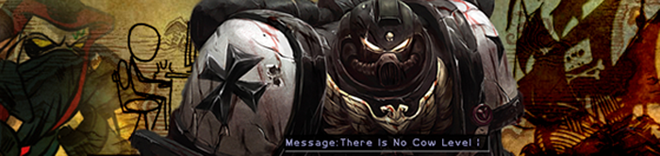
No comments:
Post a Comment